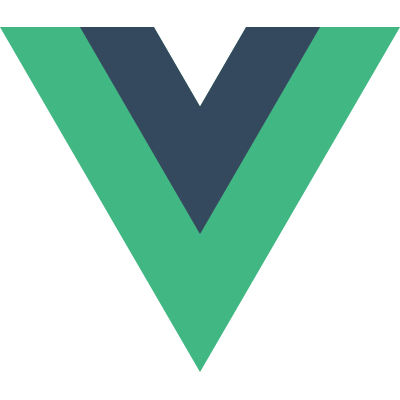# List Transitions
So far, we've managed transitions for:
- Individual nodes
- Multiple nodes where only 1 is rendered at a time
So what about for when we have a whole list of items we want to render simultaneously, for example with v-for? In this case, we'll use the <transition-group> component. Before we dive into an example though, there are a few things that are important to know about this component:
- By default, it doesn't render a wrapper element, but you can specify an element to be rendered with the
tagattribute. - Transition modes are not available, because we are no longer alternating between mutually exclusive elements.
- Elements inside are always required to have a unique
keyattribute. - CSS transition classes will be applied to inner elements and not to the group/container itself.
# List Entering/Leaving Transitions
Now let's dive into an example, transitioning entering and leaving using the same CSS classes we've used previously:
<div id="list-demo">
<button @click="add">Add</button>
<button @click="remove">Remove</button>
<transition-group name="list" tag="p">
<span v-for="item in items" :key="item" class="list-item">
{{ item }}
</span>
</transition-group>
</div>
2
3
4
5
6
7
8
9
const Demo = {
data() {
return {
items: [1, 2, 3, 4, 5, 6, 7, 8, 9],
nextNum: 10
}
},
methods: {
randomIndex() {
return Math.floor(Math.random() * this.items.length)
},
add() {
this.items.splice(this.randomIndex(), 0, this.nextNum++)
},
remove() {
this.items.splice(this.randomIndex(), 1)
}
}
}
Vue.createApp(Demo).mount('#list-demo')
2
3
4
5
6
7
8
9
10
11
12
13
14
15
16
17
18
19
20
21
.list-item {
display: inline-block;
margin-right: 10px;
}
.list-enter-active,
.list-leave-active {
transition: all 1s ease;
}
.list-enter-from,
.list-leave-to {
opacity: 0;
transform: translateY(30px);
}
2
3
4
5
6
7
8
9
10
11
12
13
See the Pen Transition List by Vue (@Vue) on CodePen.
There's one problem with this example. When you add or remove an item, the ones around it instantly snap into their new place instead of smoothly transitioning. We'll fix that later.
# List Move Transitions
The <transition-group> component has another trick up its sleeve. It can not only animate entering and leaving, but also changes in position. The only new concept you need to know to use this feature is the addition of the v-move class, which is added when items are changing positions. Like the other classes, its prefix will match the value of a provided name attribute and you can also manually specify a class with the move-class attribute.
This class is mostly useful for specifying the transition timing and easing curve, as you'll see below:
<script src="https://cdnjs.cloudflare.com/ajax/libs/lodash.js/4.17.15/lodash.min.js"></script>
<div id="flip-list-demo">
<button @click="shuffle">Shuffle</button>
<transition-group name="flip-list" tag="ul">
<li v-for="item in items" :key="item">
{{ item }}
</li>
</transition-group>
</div>
2
3
4
5
6
7
8
9
10
const Demo = {
data() {
return {
items: [1, 2, 3, 4, 5, 6, 7, 8, 9]
}
},
methods: {
shuffle() {
this.items = _.shuffle(this.items)
}
}
}
Vue.createApp(Demo).mount('#flip-list-demo')
2
3
4
5
6
7
8
9
10
11
12
13
14
.flip-list-move {
transition: transform 0.8s ease;
}
2
3
See the Pen Transition-group example by Vue (@Vue) on CodePen.
This might seem like magic, but under the hood, Vue is using an animation technique called FLIP (opens new window) to smoothly transition elements from their old position to their new position using transforms.
We can combine this technique with our previous implementation to animate every possible change to our list!
<script src="https://cdnjs.cloudflare.com/ajax/libs/lodash.js/4.14.1/lodash.min.js"></script>
<div id="list-complete-demo" class="demo">
<button @click="shuffle">Shuffle</button>
<button @click="add">Add</button>
<button @click="remove">Remove</button>
<transition-group name="list-complete" tag="p">
<span v-for="item in items" :key="item" class="list-complete-item">
{{ item }}
</span>
</transition-group>
</div>
2
3
4
5
6
7
8
9
10
11
12
const Demo = {
data() {
return {
items: [1, 2, 3, 4, 5, 6, 7, 8, 9],
nextNum: 10
}
},
methods: {
randomIndex() {
return Math.floor(Math.random() * this.items.length)
},
add() {
this.items.splice(this.randomIndex(), 0, this.nextNum++)
},
remove() {
this.items.splice(this.randomIndex(), 1)
},
shuffle() {
this.items = _.shuffle(this.items)
}
}
}
Vue.createApp(Demo).mount('#list-complete-demo')
2
3
4
5
6
7
8
9
10
11
12
13
14
15
16
17
18
19
20
21
22
23
24
.list-complete-item {
transition: all 0.8s ease;
display: inline-block;
margin-right: 10px;
}
.list-complete-enter-from,
.list-complete-leave-to {
opacity: 0;
transform: translateY(30px);
}
.list-complete-leave-active {
position: absolute;
}
2
3
4
5
6
7
8
9
10
11
12
13
14
15
See the Pen Transition-group example by Vue (@Vue) on CodePen.
TIP
One important note is that these FLIP transitions do not work with elements set to display: inline. As an alternative, you can use display: inline-block or place elements in a flex context.
These FLIP animations are also not limited to a single axis. Items in a multidimensional grid can be transitioned too (opens new window):
TODO: example
# Staggering List Transitions
By communicating with JavaScript transitions through data attributes, it's also possible to stagger transitions in a list:
<script src="https://cdnjs.cloudflare.com/ajax/libs/gsap/3.3.4/gsap.min.js"></script>
<div id="demo">
<input v-model="query" />
<transition-group
name="staggered-fade"
tag="ul"
:css="false"
@before-enter="beforeEnter"
@enter="enter"
@leave="leave"
>
<li
v-for="(item, index) in computedList"
:key="item.msg"
:data-index="index"
>
{{ item.msg }}
</li>
</transition-group>
</div>
2
3
4
5
6
7
8
9
10
11
12
13
14
15
16
17
18
19
20
21
const Demo = {
data() {
return {
query: '',
list: [
{ msg: 'Bruce Lee' },
{ msg: 'Jackie Chan' },
{ msg: 'Chuck Norris' },
{ msg: 'Jet Li' },
{ msg: 'Kung Fury' }
]
}
},
computed: {
computedList() {
var vm = this
return this.list.filter(item => {
return item.msg.toLowerCase().indexOf(vm.query.toLowerCase()) !== -1
})
}
},
methods: {
beforeEnter(el) {
el.style.opacity = 0
el.style.height = 0
},
enter(el, done) {
gsap.to(el, {
opacity: 1,
height: '1.6em',
delay: el.dataset.index * 0.15,
onComplete: done
})
},
leave(el, done) {
gsap.to(el, {
opacity: 0,
height: 0,
delay: el.dataset.index * 0.15,
onComplete: done
})
}
}
}
Vue.createApp(Demo).mount('#demo')
2
3
4
5
6
7
8
9
10
11
12
13
14
15
16
17
18
19
20
21
22
23
24
25
26
27
28
29
30
31
32
33
34
35
36
37
38
39
40
41
42
43
44
45
46
See the Pen Staggered Lists by Vue (@Vue) on CodePen.
# Reusable Transitions
Transitions can be reused through Vue's component system. To create a reusable transition, all you have to do is place a <transition> or <transition-group> component at the root, then pass any children into the transition component.
TODO: refactor to Vue 3
Here's an example using a template component:
Vue.component('my-special-transition', {
template: '\
<transition\
name="very-special-transition"\
mode="out-in"\
@before-enter="beforeEnter"\
@after-enter="afterEnter"\
>\
<slot></slot>\
</transition>\
',
methods: {
beforeEnter(el) {
// ...
},
afterEnter(el) {
// ...
}
}
})
2
3
4
5
6
7
8
9
10
11
12
13
14
15
16
17
18
19
20
And functional components are especially well-suited to this task:
Vue.component('my-special-transition', {
functional: true,
render: function(createElement, context) {
var data = {
props: {
name: 'very-special-transition',
mode: 'out-in'
},
on: {
beforeEnter(el) {
// ...
},
afterEnter(el) {
// ...
}
}
}
return createElement('transition', data, context.children)
}
})
2
3
4
5
6
7
8
9
10
11
12
13
14
15
16
17
18
19
20
# Dynamic Transitions
Yes, even transitions in Vue are data-driven! The most basic example of a dynamic transition binds the name attribute to a dynamic property.
<transition :name="transitionName">
<!-- ... -->
</transition>
2
3
This can be useful when you've defined CSS transitions/animations using Vue's transition class conventions and want to switch between them.
Really though, any transition attribute can be dynamically bound. And it's not only attributes. Since event hooks are methods, they have access to any data in the context. That means depending on the state of your component, your JavaScript transitions can behave differently.
<script src="https://cdnjs.cloudflare.com/ajax/libs/velocity/1.2.3/velocity.min.js"></script>
<div id="dynamic-fade-demo" class="demo">
Fade In:
<input type="range" v-model="fadeInDuration" min="0" :max="maxFadeDuration" />
Fade Out:
<input
type="range"
v-model="fadeOutDuration"
min="0"
:max="maxFadeDuration"
/>
<transition
:css="false"
@before-enter="beforeEnter"
@enter="enter"
@leave="leave"
>
<p v-if="show">hello</p>
</transition>
<button v-if="stop" @click="stop = false; show = false">
Start animating
</button>
<button v-else @click="stop = true">Stop it!</button>
</div>
2
3
4
5
6
7
8
9
10
11
12
13
14
15
16
17
18
19
20
21
22
23
24
25
const app = Vue.createApp({
data() {
return {
show: true,
fadeInDuration: 1000,
fadeOutDuration: 1000,
maxFadeDuration: 1500,
stop: true
}
},
mounted() {
this.show = false
},
methods: {
beforeEnter(el) {
el.style.opacity = 0
},
enter(el, done) {
var vm = this
Velocity(
el,
{ opacity: 1 },
{
duration: this.fadeInDuration,
complete: function() {
done()
if (!vm.stop) vm.show = false
}
}
)
},
leave(el, done) {
var vm = this
Velocity(
el,
{ opacity: 0 },
{
duration: this.fadeOutDuration,
complete: function() {
done()
vm.show = true
}
}
)
}
}
})
app.mount('#dynamic-fade-demo')
2
3
4
5
6
7
8
9
10
11
12
13
14
15
16
17
18
19
20
21
22
23
24
25
26
27
28
29
30
31
32
33
34
35
36
37
38
39
40
41
42
43
44
45
46
47
48
49
TODO: example
Finally, the ultimate way of creating dynamic transitions is through components that accept props to change the nature of the transition(s) to be used. It may sound cheesy, but the only limit really is your imagination.