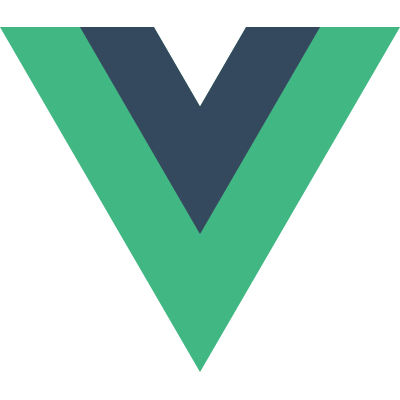# SFC Syntax Specification
# Intro
A *.vue file is a custom file format that uses HTML-like syntax to describe a Vue component. Each *.vue file consists of three types of top-level language blocks: <template>, <script>, and <style>, and optionally additional custom blocks:
<template>
<div class="example">{{ msg }}</div>
</template>
<script>
export default {
data() {
return {
msg: 'Hello world!'
}
}
}
</script>
<style>
.example {
color: red;
}
</style>
<custom1>
This could be e.g. documentation for the component.
</custom1>
2
3
4
5
6
7
8
9
10
11
12
13
14
15
16
17
18
19
20
21
22
23
# Language Blocks
# <template>
Each
*.vuefile can contain at most one top-level<template>block at a time.Contents will be extracted and passed on to
@vue/compiler-dom, pre-compiled into JavaScript render functions, and attached to the exported component as itsrenderoption.
# <script>
Each
*.vuefile can contain at most one<script>block at a time (excluding<script setup>).The script is executed as an ES Module.
The default export should be a Vue component options object, either as a plain object or as the return value of defineComponent.
# <script setup>
Each
*.vuefile can contain at most one<script setup>block at a time (excluding normal<script>).The script is pre-processed and used as the component's
setup()function, which means it will be executed for each instance of the component. Top-level bindings in<script setup>are automatically exposed to the template. For more details, see dedicated documentation on<script setup>.
# <style>
A single
*.vuefile can contain multiple<style>tags.A
<style>tag can havescopedormoduleattributes (see SFC Style Features for more details) to help encapsulate the styles to the current component. Multiple<style>tags with different encapsulation modes can be mixed in the same component.
# Custom Blocks
Additional custom blocks can be included in a *.vue file for any project-specific needs, for example a <docs> block. Some real-world examples of custom blocks include:
- Gridsome:
<page-query>(opens new window) - vite-plugin-vue-gql:
<gql>(opens new window) - vue-i18n:
<i18n>(opens new window)
Handling of Custom Blocks will depend on tooling - if you want to build your own custom block integrations, see SFC Tooling for more details.
# Automatic name Inference
An SFC automatically infers the component's name from its filename in the following cases:
- Dev warning formatting
- DevTools inspection
- Recursive self-reference. E.g. a file named
FooBar.vuecan refer to itself as<FooBar/>in its template. This has lower priority than explicity registered/imported components.
# Pre-Processors
Blocks can declare pre-processor languages using the lang attribute. The most common case is using TypeScript for the <script> block:
<script lang="ts">
// use TypeScript
</script>
2
3
lang can be applied to any block - for example we can use <style> with SASS (opens new window) and <template> with Pug (opens new window):
<template lang="pug">
p {{ msg }}
</template>
<style lang="scss">
$primary-color: #333;
body {
color: $primary-color;
}
</style>
2
3
4
5
6
7
8
9
10
Note the intergration with pre-processors may differ based on the toolchain. Check out the respective documentations for examples:
# Src Imports
If you prefer splitting up your *.vue components into multiple files, you can use the src attribute to import an external file for a language block:
<template src="./template.html"></template>
<style src="./style.css"></style>
<script src="./script.js"></script>
2
3
Beware that src imports follow the same path resolution rules as webpack module requests, which means:
- Relative paths need to start with
./ - You can import resources from npm dependencies:
<!-- import a file from the installed "todomvc-app-css" npm package -->
<style src="todomvc-app-css/index.css">
2
src imports also work with custom blocks, e.g.:
<unit-test src="./unit-test.js">
</unit-test>
2
# Comments
Inside each block you shall use the comment syntax of the language being used (HTML, CSS, JavaScript, Pug, etc.). For top-level comments, use HTML comment syntax: <!-- comment contents here -->